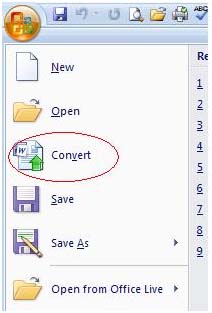The Office 2007 applications such as Word and Excel can open a spreadsheet or a document which is in an older edition of Office. They can open such older version documents in Compatibility Mode. However, if you need to make use of various newer features available in Office 2007, you will have to convert older Office documents to Office 2007 format. The feature to covert older Office documents to Office 2007 format is very useful. For example, you can now utilize 1.1 million rows in the 2007 version of Excel. In the older versions you could only use sixty-five thousand rows. The method to convert older Office documents to Office 2007 format is the same for all applications. Here we are using the example of a Word document of previous version. If you open a Word or Excel document of an older version, you see [Compatibility Mode] as part of the title.
Follow these steps to convert older Office documents to Office 2007 format:
Open the Word document which you want to convert into Word 2007 format.
Click on the Microsoft Office button on the top left.
Click on Convert on the left hand side of the menu.
Click on the OK button on the Microsoft Word Office dialog box which appears.
By clicking on the OK button, the document will be automatically converted into the Word 2007 format. You will notice that now the window does not show [Compatibility Mode] as part of the title bar any longer.