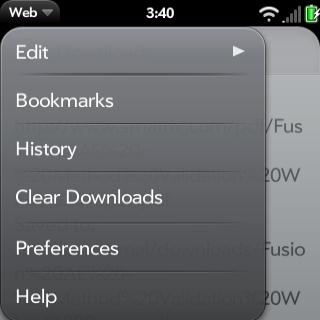How to Copy/Paste with webOS Browser
How to Copy/Paste with webOS Browser
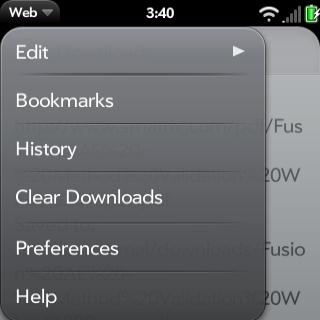
Lots of people aren't aware of the fact that you can use the Copy/Paste command just about anywhere on your Palm Pre applications. That includes the webOS browser, which features a few ways to copy paste a link, a picture or webpage text.
The first thing you need to do before copy/paste a link is to get access to that URL, so you will need to scroll all the way to the top until the URL will pop down.
Then simply tap the top bar once and so the link will be highlighted in yellow. Simply copy/paste by using the button to the right from the gesture area until the middle trackball is highlighted, then press C.
Now the URL is copied on your clipboard, so the next thing you need to do is to go where you want to paste the link, press and hold the button to the right in the gesture area of the phone until the trackball is highlighted again, then press the V key.
A faster way to copy a link is to keep the orange button pressed and tap on the desired link. A quick menu will pop-up with three options: Open in new card, Share link, and Copy URL.
The same process can be applied if you want to copy a picture. Simply keep the orange button pressed and tap on the picture until a pop-up menu will be displayed on the screen with the following options: Open in new card, Share link, Copy URL, Share image, Copy to Photos.
To copy a certain text from a webpage is a little bit tricker, as webOS only allows you to copy entire paragraphs at a time and not just one word.
Simply hold the Shift key and select the paragraph/s you wish to copy, then click on the button in the gesture area until the trackball is highlighted and click the C key.
Then simply go to where you wish to paste the text, click on the same button in the gesture area and then on the V button.
Feel free to add more tips and tricks, especially if you're an advanced webOS user.